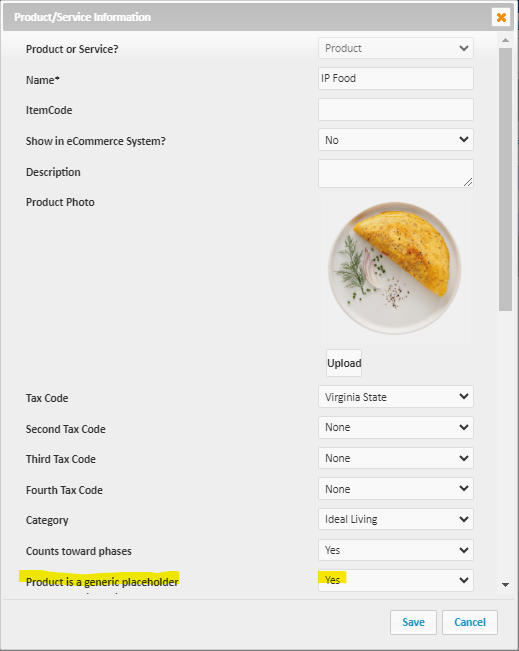Creating a Package
Estimated Reading Time: 1 MinutesPackages are bundled products and/or services that are dispensed to the client over time. A good example would be, you will be providing the client with certain products and services every week for the next 8 weeks, and you are calling it the New Client Startup Package.
Here is how you would create such a package:
- Go to Sales and select Create Packages (as always, you can use the top search field to find this feature).
- Creating a package is much like making a sale in the Sales Register - just add the package products and services into the cart.
- Once everything has been added to the cart, edit quantities, prices and discounts until you have the pricing you want for your package. (note that the customer will only see the total price not the detail for each product and service)
- Select the Create Package button at the bottom right.
- Enter the package name and the expected number of weeks to dispense the package.
- Enter the down-payment amount - enter the full amount if they are paying for everything up-front.
- If the down-payment is less then the full amount, then choose the payment frequency to pay off the balance. (the system will auto-calculate the payment amount)
- Select the category and the add a description (this is required if the package will be sold on your Wylie ecommerce system).
- Check the box if you intend to sell through your Wylie ecommerce system.
- Hit Save.
Using the product placeholder feature: The placeholder product is used If you are selling a class of products that include several different versions and you don't know which of these products will be dispensed on any given week. When you create the placeholder product, you will check the box beside product is a generic placeholder.