Automated Digital Documents
Estimated Reading Time: 2 MinutesWhen clients schedule specific appointments this can trigger Wylie to automatically send the client the associated digital documents before or after the appointment or at the time of scheduling. When clients fill and sign documents at home, they are automatically uploaded to their Wylie profile for you to view. To associate a digital document with a service and set the timing for sending follow the steps below.
*NOTE: If you do not already have digital documents in your Wylie, email any documents (e.g. intake forms, consent forms, or treatment records) to info@wyliesystems.ca Click HERE to see the requirements for Wylie to digitize your document.
- In Wylie go to the 'Inventory' menu, then 'Products & Services'.
- Create or edit a service.

- Where it indicates 'Documents to send when booking' search or choose the digital document from the dropdown that you would like you send automatically when creating an appointment for this service. You can choose multiple documents to send.
-
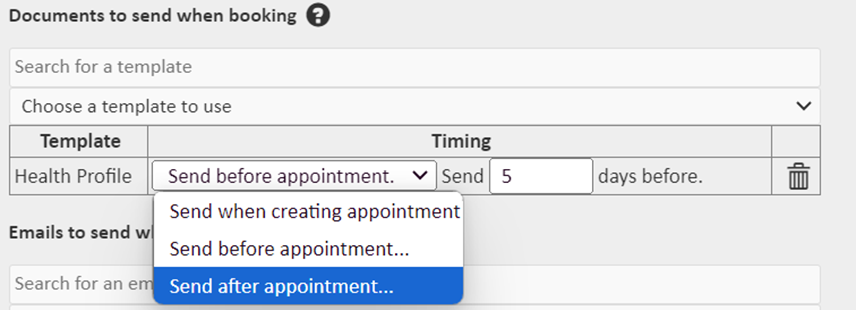
- Where it indicates 'Documents to send when booking' search or choose the digital document from the dropdown that you would like you send automatically when creating an appointment for this service. You can choose multiple documents to send.
- Where timing is indicated beside the document, choose from the dropdown whether you would like the document sent to the client before or after the appointment, or at the time of scheduling the appointment.
- Then choose how many days before or after you would like the document sent to the client.
- The documents will then be sent to the client in an email. They will be prompted to open the link on their computer where they can then fill and sign the document digitally. Once the client saves the document, you will receive an email notification and the document will be automatically uploaded to their profile or shortcut tool under the documents tab. Click the magnifying glass beside the document to view it.